Getting started
Interface overview
Main view UI overview
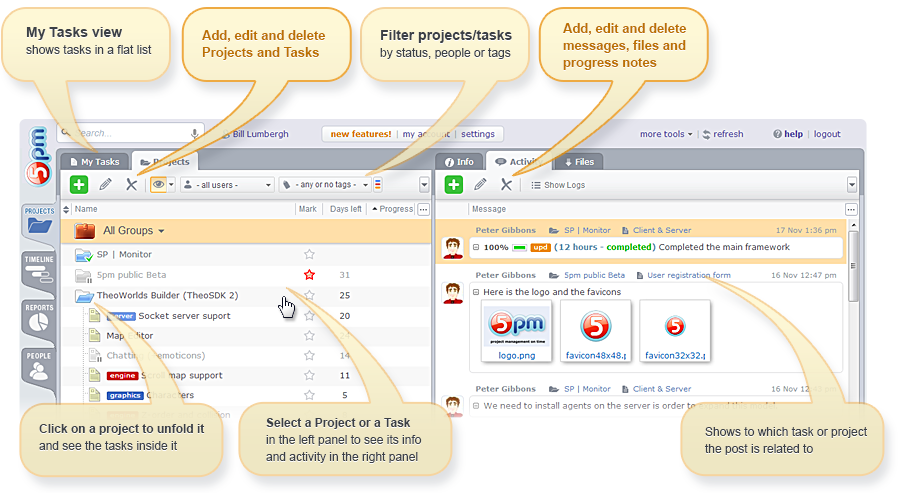
Using the keyboard
Though mouse is the easiest way to access all of the 5pm features, sometimes keyboard can help you do some things even faster:
- You can delete projects/tasks/activities using the "DELETE" key. Just select the object you want to delete and hit "Delete".
- You can navigate through your projects, tasks and activities lists using the UP and DOWN keys. Also, in the left panel, you can use LEFT and RIGHT keys to fold/unfold projects.
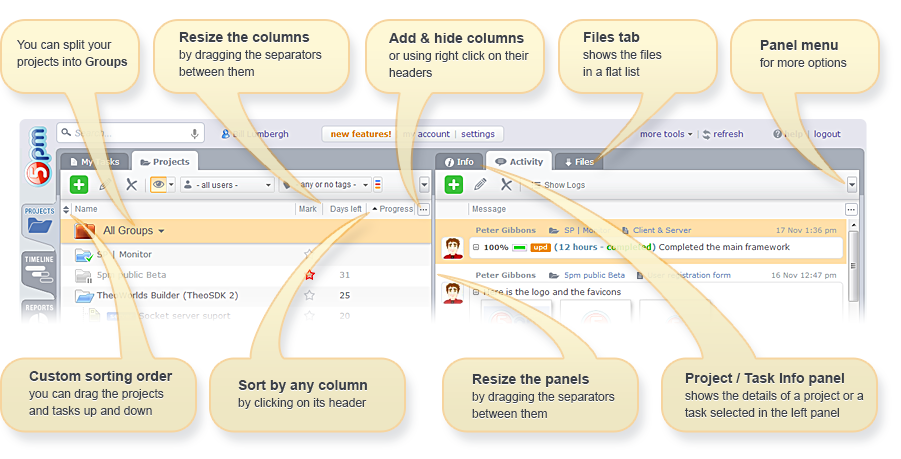
First steps in 5pm
Main view UI overview
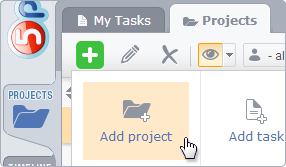
1
Add a Project and then add the Tasks to it - use "+" button on the top of the left panel.
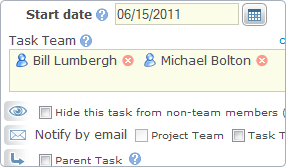
2
Assign a Team to the Project or Task - in the New Project/Task popup window.
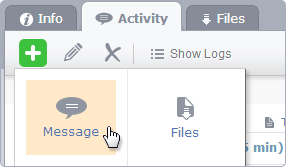
3
Add Messages to Projects and Tasks selected in the left panel - use the "+" button on the top of the right panel.
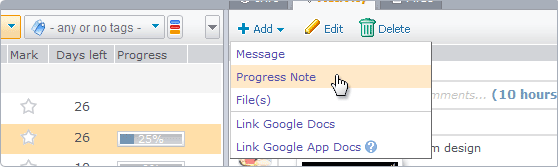
4a
Add Progress Notes to Tasks to log the work progress (% of completion, time spent, etc.) - applies to tasks only.
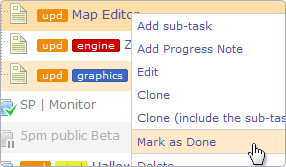
4b
... or you can simply close a task when it's finished using the right click on it and "Mask as Done" option in the quick menu.
Those are the simple steps to create tasks, exchange notes with your team, and close the tasks when they are done.

